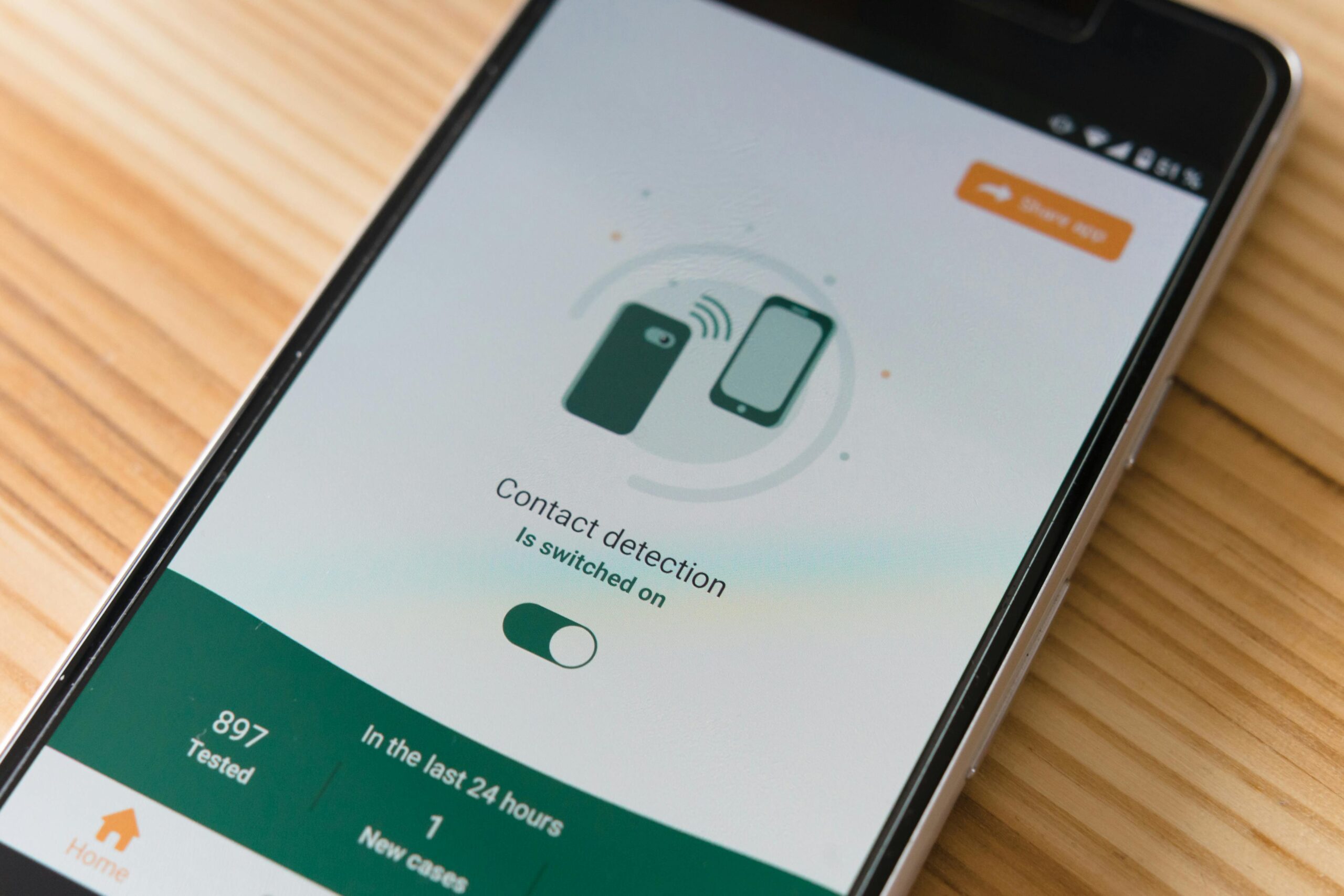Introduction
Are your Arlo notifications not working properly? Missing important alerts or getting too many false alarms? This comprehensive guide covers all Arlo notification issues and solutions, plus expert tips to customize alerts for your security needs.
Common Arlo Notification Problems
Before troubleshooting, identify your specific issue:
🔔 No notifications received
🔔 Delayed notifications
🔔 Too many false alerts
🔔 Notifications going to wrong email/phone
🔔 Missing motion detection alerts
How to Fix Arlo Notification Issues
1. Basic Troubleshooting Steps
Start with these quick fixes:
✅ Check internet connection (both camera and phone)
✅ Restart Arlo app (force close and reopen)
✅ Reboot your Arlo device
✅ Verify notification permissions (in phone settings)
✅ Check Arlo system status at status.arlo.com
Pro Tip: Test notifications after each step!
2. Notification Settings Checklist
Ensure these are properly configured:
- In Arlo App:
- Settings > Notifications > Enable “Push Notifications”
- Settings > Mode > Configure rules for each mode
- In Phone Settings:
- Allow Arlo app notifications
- Disable “Do Not Disturb” for Arlo
- Enable background app refresh
- For Email Alerts:
- Check spam/junk folder
- Whitelist
@arlo.comemails - Verify email in Arlo account settings
3. Fixing Motion Detection Notifications
If missing motion alerts:
- Adjust motion sensitivity (higher for more alerts)
- Check camera positioning (clear view of area)
- Set activity zones (focus on important areas)
- Update firmware (fixes detection bugs)
- Clean camera lens (dust affects detection)
4. Reducing False Notifications
To minimize unnecessary alerts:
- Enable “Object Detection” (people/vehicles only)
- Set “Notification Cooldown” (limit repeat alerts)
- Adjust motion sensitivity (lower for fewer alerts)
- Create activity zones (ignore unimportant areas)
- Avoid pointing at busy streets/trees
Customizing Arlo Notifications
1. Setting Up Smart Notifications
- Open Arlo app > Settings > Smart Notifications
- Choose detection types:
- People
- Vehicles
- Animals
- Packages
- Select notification preferences for each
2. Scheduling Notifications
- Go to Modes > Edit Mode
- Set schedule for when to receive alerts
- Example: “Only notify me 9pm-7am”
3. Different Notifications for Different Cameras
Assign unique alert tones:
- Camera Settings > Notification Settings
- Select custom sound/vibration
- Repeat for each camera
Advanced Notification Solutions
1. Push Notification Troubleshooting
If using iPhone:
- Go to Settings > Notifications > Arlo
- Enable:
- Allow Notifications
- Sounds
- Badges
- Show on Lock Screen
If using Android:
- Long-press Arlo app > App Info
- Notifications > Enable all toggles
- Set as “Urgent” or “High Priority”
2. Email Notification Setup
To configure email alerts:
- Log in to my.arlo.com
- Settings > Profile > Email Settings
- Add/verify email addresses
- Set notification preferences
3. Integrating with Smart Home Systems
For Alexa/Google Home alerts:
- Enable Arlo skill in respective app
- Link accounts
- Set up voice announcements
- Configure routine triggers
Arlo Notification FAQ
Why did my Arlo notifications stop working?
Common causes:
- App updates changed settings
- Internet connectivity issues
- Battery saving modes
- Outdated firmware
How do I get Arlo notifications on multiple devices?
- Log in to same Arlo account on all devices
- Enable notifications in each device’s app settings
- Verify all devices show as “Connected”
Can I get text message alerts from Arlo?
Yes, through:
- IFTTT app integrations
- Carrier email-to-SMS gateways
- Third-party security apps
Why am I getting delayed notifications?
Typically due to:
- Weak Wi-Fi signal
- Internet latency
- Phone notification delays
- Server processing time
When to Contact Arlo Support
Reach out for:
- Persistent notification failures
- Account synchronization issues
- Hardware-related alert problems
- Suspected server-side issues
Contact options:
📞 Phone: 1-800-ARLO-NOW
💻 Live Chat: Arlo Support
✉️ Email: support@arlo.com
Final Tips for Perfect Arlo Notifications
🔹 Regularly test your notifications
🔹 Keep app and firmware updated
🔹 Use wired connection for base stations
🔹 Optimize camera placement
🔹 Review settings after app updates
Found this guide helpful? Share with other Arlo users!